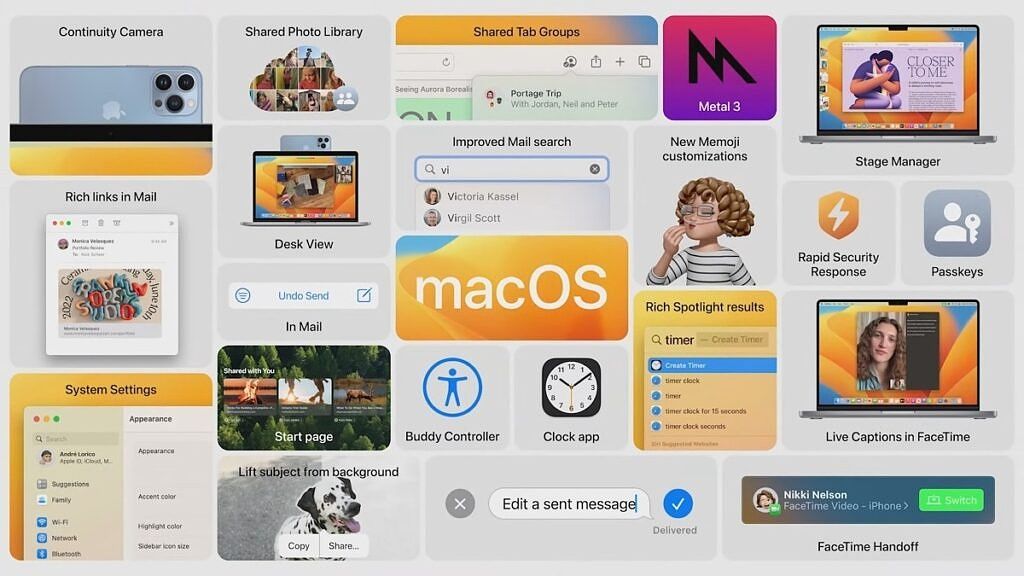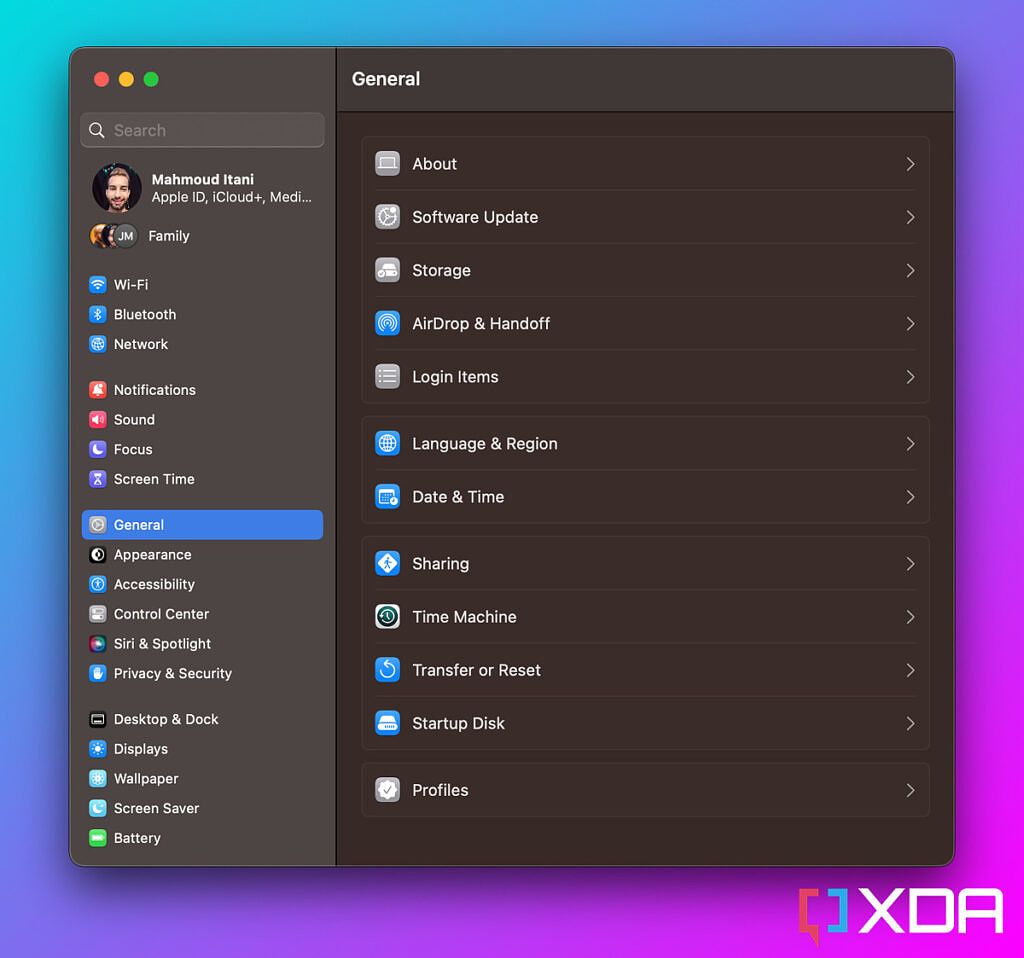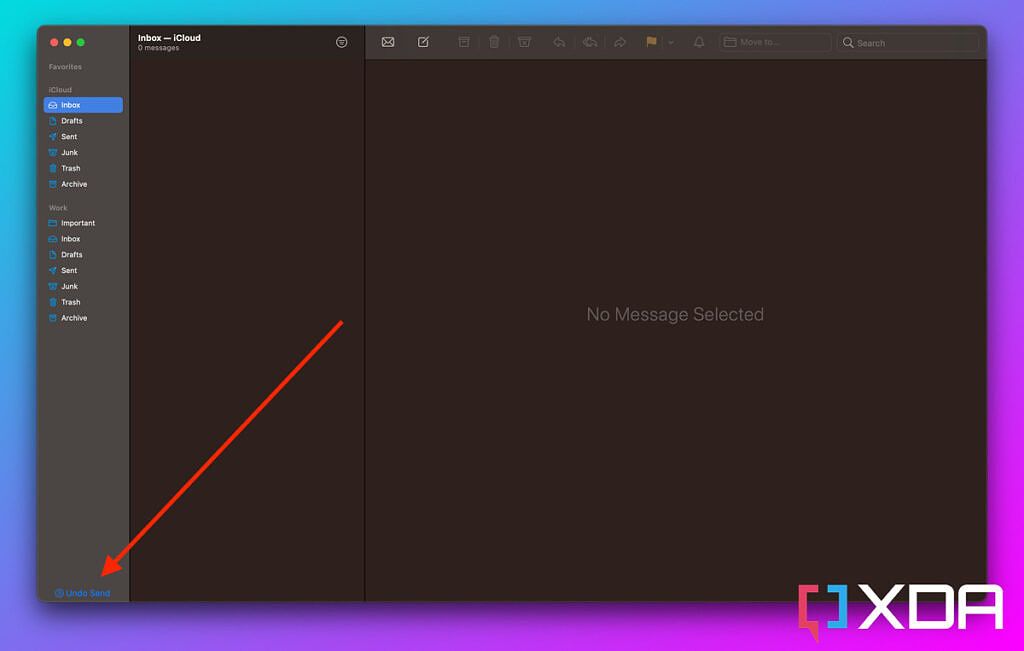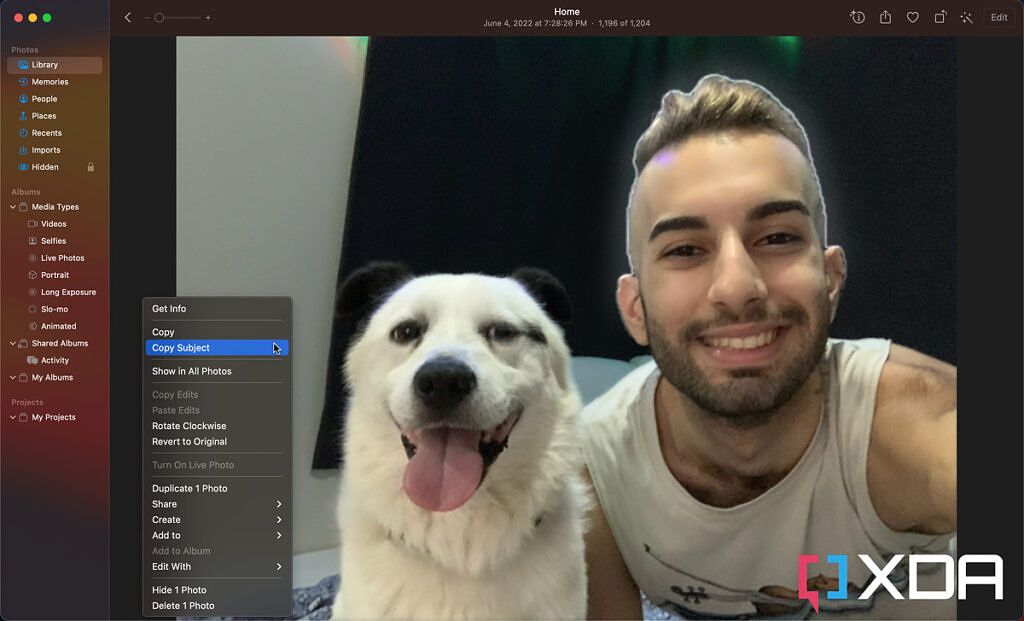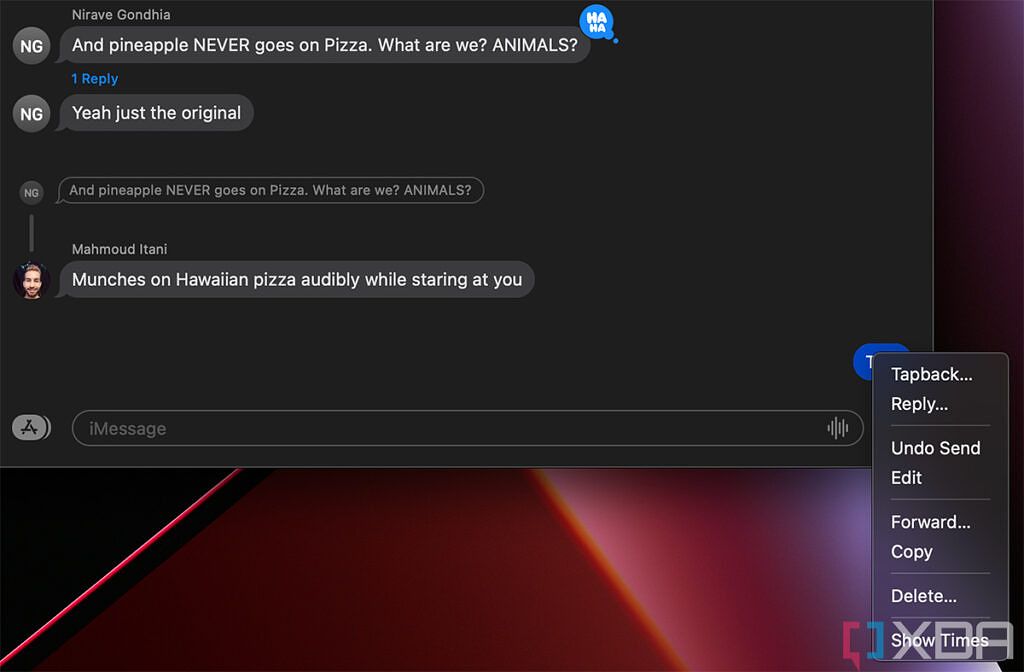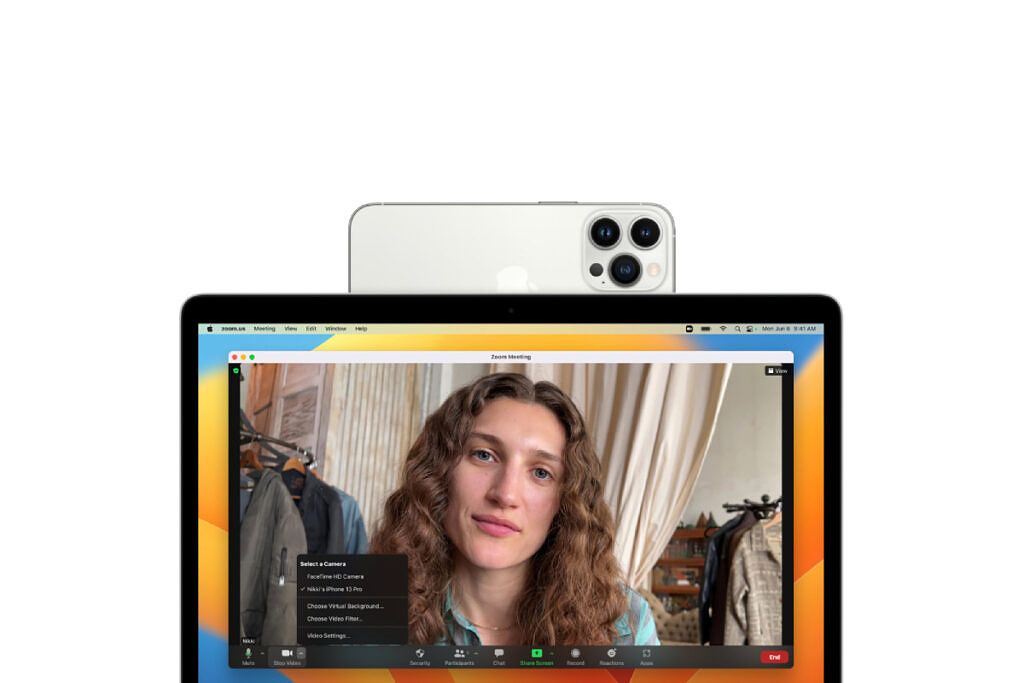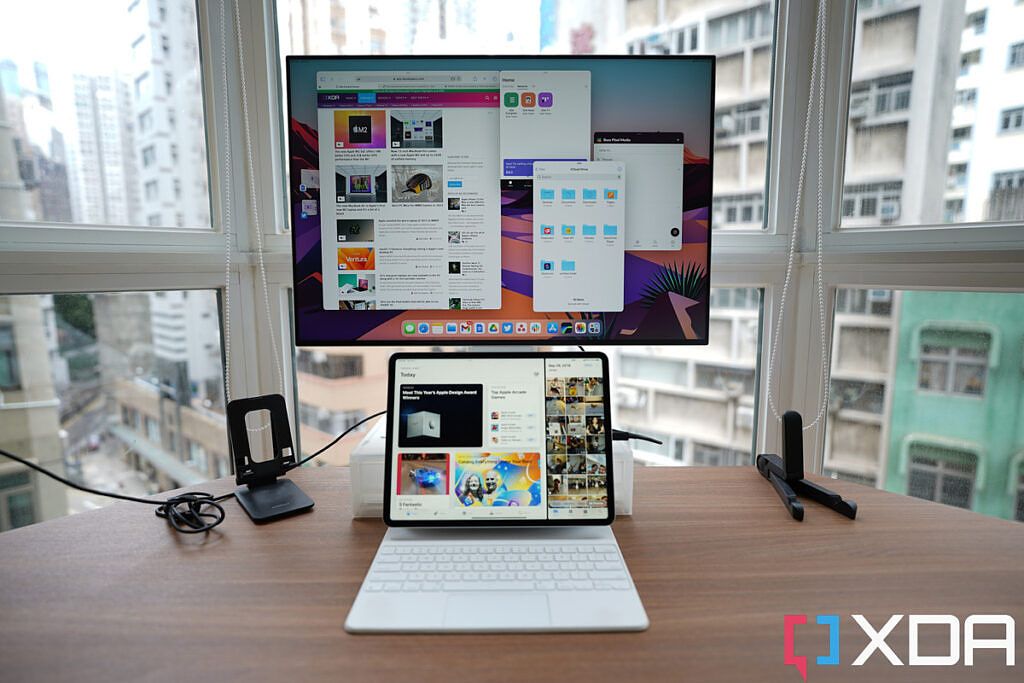Quick Links
Apple released the first macOS Ventura developer beta back in June. Its initial reveal occurred during WWDC22, along with that of iOS 16, iPadOS 16, and watchOS 9. Unlike the packed iPhone update, Ventura is a relatively minor bump that further streamlines the Mac. Ever since the notable Big Sur release, the company has been making smaller tweaks that move macOS closer towards perfection, so this isn't surprising.
In my hands-on piece from June, the offerings this OS update introduced seemed pretty major and exciting — to me, at least. However, now that I've used the OS for several months, I'm starting to reach some unexpected conclusions. It turns out most of the new additions affect my workflow in no way. That's not to say they're half-baked or of no use. It's simply because they don't fit anywhere in my daily work routines.
Overview: macOS Ventura familiarizes the Mac
Believe it or not, perhaps my favorite change in macOS Ventura is the new System Settings app, which is probably the 2022 feature I use the most. While many people might not care about it, I appreciate how it has become an advanced reflection of iPadOS settings. On Monterey, the System Preferences app simply felt out of place, an intruder that didn't belong on the great Mac following the Big Sur era. The Mac is now all about simplicity; you can get more done through friendlier user interfaces and experiences, and the Settings needed to reflect that.
For those unfamiliar with Monterey, its System Preferences app had a dated design that hadn't been properly refreshed in years. The icons weren't as minimalistic, and navigating through the different sections wasn't as straightforward. Now the layout is more intuitive to use thanks to its similarities with iPadOS.
The System Settings app may not have introduced any new notable functionality, but the new paint job makes it blend in better with the rest of macOS. Apple has moved around some sections, so you might need to get used to them at first. However, once you adapt to the changes, it should all make sense.
I particularly appreciate the System Settings overhaul in Ventura because I spend a lot of time in this app. If you're wondering why, it's because I spend hours every week preparing for and writing the tutorials and content you read here. That's not to mention needing to navigate to the Software Update section almost every single week to download and install the latest macOS beta build available. That's why this change has really impacted me and is arguably one of the biggest Ventura improvements.
Mail: I'm disabling Undo Send
We've been asking Apple for advanced Mail features for years, and while macOS Ventura introduces some welcome additions, the Mail app is still lacking when compared to other email services. For example, the update introduces a scheduling feature, but it only works when your Mac is online at the scheduled time. So let's say you schedule an email to go through and then hop on a plane with no Wi-Fi. When you land, you'll realize that the email hasn't actually been sent. It would've made more sense for Apple to store the scheduled draft on its iCloud servers until the users hop online. Due to this flaw, I've never used this feature, nor have I ever needed it.
In the Mail department, we also get a user-requested feature: Undo Send. I've been sending emails for over a decade now, but I've never sent an email to the wrong recipient. Undo Send doesn't do anything but delay my outgoing emails by a few seconds, so I just sit there waiting for the message to go through just in case something interrupts it for whatever reason. I understand many users will appreciate having this option, but it's just not for me.
Photos: Handy additions that aren't for everyone
The two biggest additions macOS Ventura brings to the Photos department are the Shared Library and subject lifting. The former allows you to build a mutual media library with trusted friends or family, so any member can add, edit, and delete library content. Personally, I don't often share photos and videos with my family despite us living in different countries. As for friends, I just send them the photos and videos I want to share. So no one in my social circle exactly belongs in a potential Shared Library of mine.
The other impressive addition is the ability to remove the background in photos without needing any editing skills, and it works effortlessly. The chipset on your device handles all of the work. You just copy/paste or drag subjects, and it feels like magic. While I theoretically like this mind-blowing feature, I simply don't use it. I rarely meme my friends or self, and I don't need the subjects for YouTube thumbnails since I don't create video content. However, for those who do, it can be useful.
Messages and Collaboration: The rest of the world won't need these features
macOS Ventura introduces upgrades to Messages and a new way to collaborate in apps. Starting with Messages, users can now edit or unsend iMessages based on certain factors. These include the OS version of the recipient and the elapsed time since sending the text. While these changes are excellent to have, I only actively use iMessage with one contact. U.S.-based users will certainly appreciate them more than the rest of the world, which typically depends on third-party solutions, such as WhatsApp and Telegram.
Similarly, no one I know uses Apple iWork suite or productivity tools. Even though the Collaboration API supports third-party apps, the people I know tend to use Google Docs for these matters. Google's solutions already offer its own collaboration system, which users depend on. I haven't used the Collaboration API a single time since June.
Continuity Camera: My MacBook webcam works just fine
One of the new Ecosystem features that macOS Ventura introduces is the Continuity Camera. This allows people to use their iPhones as Mac webcams. My MacBook Air has a solid webcam that functions as I'd expect it to when attending work meetings. While Mac Studio and Mini users might appreciate this feature more. Mounting my iPhone to the MacBook's top would be more of a hassle and not worth the effort.
Stage Manager: Makes sense on iPadOS, not macOS
Stage Manager was one of the biggest highlights of WWDC22, so you must be wondering why it's at the bottom of the review. The answer is simple: macOS doesn't need it. In fact, I disabled the feature on my MacBook Air and iPad Air on day one.
When I'm using my iPad, the existing, basic multitasking tools are enough for me to get iPad tasks done. I don't need resizable, floating windows on my tiny display. I acknowledge that some users need this feature and appreciate how powerful it is, but it's just not designed for me. For more advanced matters, I simply depend on my Mac.
Does the Mac even need Stage Manager at all? When I'm multitasking on macOS, I depend on Mission Control the most. The feature organizes opened windows in a way that makes sense to me. I never struggle to find a particular tab or app. Considering my workflow is mostly browser-based, I never launch an endless stream of applications. I typically hop between different Safari tabs to switch from one web app to another. Stage Manager overcomplicates my life for no reason, and for many users, it'll likely do the same.
Bottom Line: macOS Ventura is great, it just hasn't impacted me
macOS Ventura is a solid update that really improves the overall Mac experience. I'm sure millions of users worldwide will love and appreciate these additions. However, as I've reflected throughout this piece, most of these changes don't affect me in any way, and there are likely others who will feel similarly. I really want to take advantage of the latest offerings, but they just don't apply to my circumstances or situation. On macOS Ventura, I found myself using my Mac the same way I had been using it before this update.
What's your favorite macOS Ventura feature? Let us know in the comments section below.